According to research by Ahrefs, featured snippets appear in 12.3% of all search queries, and over 30% of snippets rank number 1. The data suggests that more than 99% of featured snippets come from pages that are already ranking in the top 10 results. However, featured snippets siphon traffic away from the top organic result, meaning you can boost your traffic considerably by targeting featured snippets!
Disclosure: There are affiliate links below, which means if you make a purchase after clicking on one, I may earn a commission. Full disclaimer here.

A featured snippet box is the a Google search feature that displays a description in large text that directly answers the user’s inquiry. They are usually right at the top of the SERPs and sometimes included in the “people also ask” section as well. Chances are high that you’ve come across many a featured snippet in your time as a Google user! They look like this:

If you need help writing blog posts that are naturally optimized for featured snippets, I have a process I’ve been using that has worked very well for me. The best part? I can write, optimize, edit, and publish such a blog post in under an hour using AI – and so can you, even if you have no SEO or prompt engineering skills.
Here’s everything you need to know about my process for how to rank for featured snippets on Google using AI. (And if you’re a visual learner, I’ve included a video showing you the process step-by-step!)
Step 1: Use LowFruits.io to Find Featured Snippet Keywords
LowFruits is one of my favorite keyword research tools because it is affordable to use and helps you zero in on keywords you can actually rank for.
For $25, you get 2000 credits, and if you use them wisely, they last a long time. I am still on my first 2000 credits, and I’ve been using this tool for at least six months now.
To find a keyword phrase to target, start by navigating to the KWFinder function and typing in a topic related to your niche. For example, I have a fitness blog, so one report I ran was for the general term “yoga mat.” There are any number of additional filters you can use to refine your search, but the default settings should be fine for our purposes.
Once the report is ready, you can either have LowFruits analyze all the terms at once, or you can access the report and manually extract the data from select keywords. I always go with the second option because analyzing all the keywords eats up a lot of credits, and there are many terms on every report that you won’t be interested in targeting or that you’ll know right away you won’t be able to rank for.
For example, if “back exercises” is a term that comes up on the report, but I know right away there is a slim chance I’ll ever rank for such a phrase. The search volume is over 200,000, and the competition will be fierce. Instead, you want to look for longtail keywords that are at least four or five words long.
And since you’re targeting featured snippets, you can hone in on your search by clicking the “other” filter and toggling on “featured snippets”, which will specifically bring up keyword phrases that have featured snippet boxes. For optimal results using this method, I suggest you also use the “questions” tab on the top to filter the results by questions.
From here, you can sift through the terms and click on the analyze button for any that seem suitable for your niche.
Once you’re done analyzing, you can sort the report by “weak spots” and determine which keywords you should target. Any page that is ranking in the SERPs and is leading to a forum or a webpage with a domain authority of less than 20 is considered a weak spot. Without getting into the weeds of competitor analysis, basically, you want to look for terms that have as many fruits as possible.
However, there is more to this than choosing the questions to target. Featured snippets – while potentially giving you a boost in ranking – may result in fewer clicks if the user doesn’t need to click through to get the response they want.
For example, if a question like “how many calories in a pound” might not be a great keyword to target because the entire answer is in the featured snippet. Boom, 3500 calories; there’s no need to click through and learn more.
But a keyword like “how expensive should a yoga mat be” is a little more open-ended. The current featured snipped shows 7$-$200 as the answer, which is a huge range and doesn’t really answer the user’s question in a detailed enough way. The reader would need to click through to learn where in that range they should be, depending on their needs.
So even though this has a low search volume, it is still worth targeting because it’s low competition and there is an opportunity to drive traffic. Ideally, you want to target keywords with higher search volumes, but I don’t shy away from 0-volume keywords because the volume is just an estimate, and it is never really zero, or the term wouldn’t be on the report at all. I’ve had low-volume keywords bring me hundreds of views per month.
Plus, I write a lot of yoga mat reviews, so this type of content will help strengthen my authority on the topic.

Step 2: Get Optimization Terms from Surfer SEO
Surfer SEO is an on-page optimization tool for helping increase your chances of ranking on page one of Google with your blog posts. It works by analyzing the pages you are competing against for a certain keyword and giving you guidelines as to how to write a better blog post, such as recommended word count and terms to include that signal to Google that the article is a complete piece of content.
I’ve been using this tool for over a year now, and it was a real game-changer in my SEO strategy. It takes all the guesswork out of optimization, and now I don’t publish anything without it!
However, it is not free to use; plans start at $29/month (or $19/month if you go with annual billing).
Technically, you can still write the article without Surfer SEO, but your on-page optimization may not be as good, which means you’ll be less likely to rank on page one of the SERPs.
Once you have an account, navigate to “Content Editor” and create a content editor for your keyword phrase. Inside the content editor, scroll down on the right side to where the recommended terms are.

Highlight the terms then copy and paste them into a Google Sheet. You’ll notice the numbers representing the number of times the term should be included have carried over.
We don’t want ChatGPT to see these numbers so we need to separate them from the terms. To do that, follow these steps:
- Highlight the first column where your pasted terms are, and click on “data” from the top menu bar.
- Click on “split text to columns”
- Find the drop-down bar that appears, click on it, and select “custom.”
- Enter “0”
- The numbers should now be in a separate column from the terms!

Step 3: Get a ChatGPT Plus Account and Install AIPRM
If you’ve been using the free version of ChatGPT, you’ll need to upgrade to a Plus account; ChatGPT-4 is essential for this to work. It costs $20 per month and is worth every penny.
(P.S. If you aren’t familiar with ChatGPT or how to use it, I strongly recommend checking out my Paragon Prompting Course, which covers all the basics on how to use ChatGPT as well as advanced prompting strategies.)
Next, you’ll need to get AIPRM, which stands for Artificial Intelligence Powered Response Marketing. It’s a Chrome extension that was created by Christoph C. Cemper just this year, and it provides the user with a library of prompts that you can use for almost any commercial purpose, including copywriting, content generation, SEO, marketing, software engineering, and more.
You can use it by installing the chrome extension on your browser. Then, the next time you fire up ChatGPT, you’ll find that a prompt library has been added to it. You can filter prompts by topic, activity, or votes, or you can search for the type of template you’re looking for.
There is a paid version of AIPRM, which gives you access to special templates and other features, but the free version will suffice for this tutorial.
Step 4: Use My “Featured Snippet” Informational Blog Post AIPRM Template
Now comes the fun part! Head over to ChatGPT and make sure the AIPRM plugin is enabled. There should be a search bar in the top right where you can search for my template, or you can simply follow this link and it will automatically take you to a new ChatGPT thread with my template enabled.
Make sure that you have GPT-4 toggled on and that all plugins are toggled off. (Plugins appear to cause the template to not work as well.)

Select your tone and writing style, and then type in the target keyword phrase in the prompt box. On the next line down, copy-paste the list of SEO terms from your Google Sheet. Then click “send.”

That’s it! I’ve already done all the prompting for you, and you’ll see ChatGPT will begin writing a well-structured blog post optimized for your featured snippet keyword. It is trained to write one or two sections at a time, so each time it stops, simply click on the “continue” button, and it will pick up where it left off. Keep asking it to continue until it has finished writing the blog post’s FAQ.
Step 5: Finish Up in Surfer
Copy and paste ChatGPTs outputs into Surfer’s content editor. The content score should be somewhere between 60-75. On the right side, look for the “insert terms” button. This button will prompt Surfer to find places where it can work in more terms to improve the content score.
Review and approve or decline its suggestions, then hit save. You can keep repeating this process until the content score is 80 or higher. (I never aim for a “perfect” content score, as there is such a thing as over-optimizing your content. If Google suspects you’ve been keyword-stuffing, it isn’t going to rank your content!)
From here, you will want to read through the content and make a few edits. Specifically, you want to fact-check everything and make sure everything reads well. If you can, incorporate at least two or three passages that talk about your experience or expertise on the topic – this will help adapt the article to meet Google’s E-E-A-T (experience, expertise, authority, and trust) guidelines and separate your content from the competitions.
For example, in this article I included a few paragraphs about what I’ve spent on mats in the past and which ones I think are best. It’s only 200-300 words of content, but it transforms the article in to a generic blog post into something that is unique and credible.

This part of process usually takes me about 20 minutes.
Once you’re happy with the article, I highly recommend running it through a plagiarism checker just as due diligence. Instances of plagiarism with ChatGPT are very low, but they can happen, so it’s better to be safe than sorry. If you’re on the “Essential” Surfer plan or higher, you can use their in-house plagiarism checker when you mark the article complete in the content editor.
Other options include Grammarly Pro, Copyscape, or Originality.ai.
Step 6: Upload to WordPress, Publish, and Index
If you have the “Essential” Surfer plan, you can export the blog post directly to WordPress. Otherwise, you can copy and paste it easily enough.
Here, you will do a few last-minute optimizations:
- Change the url/slug to match the keyword phrase exactly
- Include a short meta description that contains the keyword phrase (you can ask ChatGPT to write one for you!)
- Add a feature image with an alt description.
- Include at least 1-2 external links to high-authority sites that lend more credibility to your content (such as links to relevant studies)
- Check that your SEO title is 60-67 characters
- Add it to the correct blog category
Once you’re done making the final touches to your blog post, go ahead and slap the publish button. Then head over to Google Search Console, enter your URL, and submit your blog post for indexing. (If you haven’t used GSC before, this tutorial can help you get it set up.)
And you’re done!
Final Thoughts
You may have to wait a while to see your article rank on Google. Sometimes, I am able to get an article to rank on page one within four hours of posting. Other times, it starts off on page 3 and slowly works its way up to page one over the course of a few months.
In this particular example of “how expensive should a yoga mat be,” I was able to get my post on page one within 16 hours and chosen as the featured snippet within 2 days:
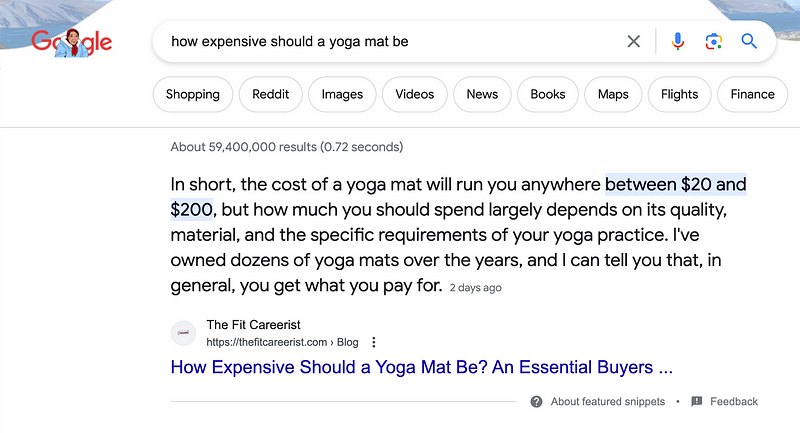
Just keep in mind it is totally normal for a new blog post to bounce around the SERPs for the first couple of months, so don’t feel discouraged if it isn’t ranking the way you’d hoped.
That said, not everything you publish will make it to page one because Google’s algorithm literally factors in hundreds of signals when ranking blog posts – and you don’t have control over all of them.
But if you follow this process repeatedly, your chances of some of them ending up on page one are quite high, especially as your blog grows in authority. So trust the process, and your efforts will be rewarded eventually!
